Wordpress plugin
- Quick start
- Installation
- General configuration
- News sitemap
- Images sitemap
- Pages and posts
- Categories and tags
- Troubleshooting
- Change log
General
Troubleshooting Wordpress XML Sitemap plugin
When installing and using the sitemap plugin there are a few common issues people encounter. The following guide covers the common issues.
Important note - Changing your WordPress settings can have undesirable consequences and can impact on your SEO or even take your site offline. Ensure you back up regularly and if in doubt ask an expert.
Wordpress / Plugin versions
You can find the minimum requirements on our Installation guide
Always make sure you have the latest version of our Wordpress plugin
If you manage your own Wordpress installation make sure you have the latest version of Wordpress and make sure PHP, mySQL, etc. are up to date.
While our plugin may work with older setups, it is not supported and may cause problems or present security risks.
Permalinks
Our sitemap generator requires permalinks to be configured. You cannot use Plain permalinks
To check your permalinks select settings from the main menu and then permalinks.
Ensure your permalink settings are NOT set to plain.
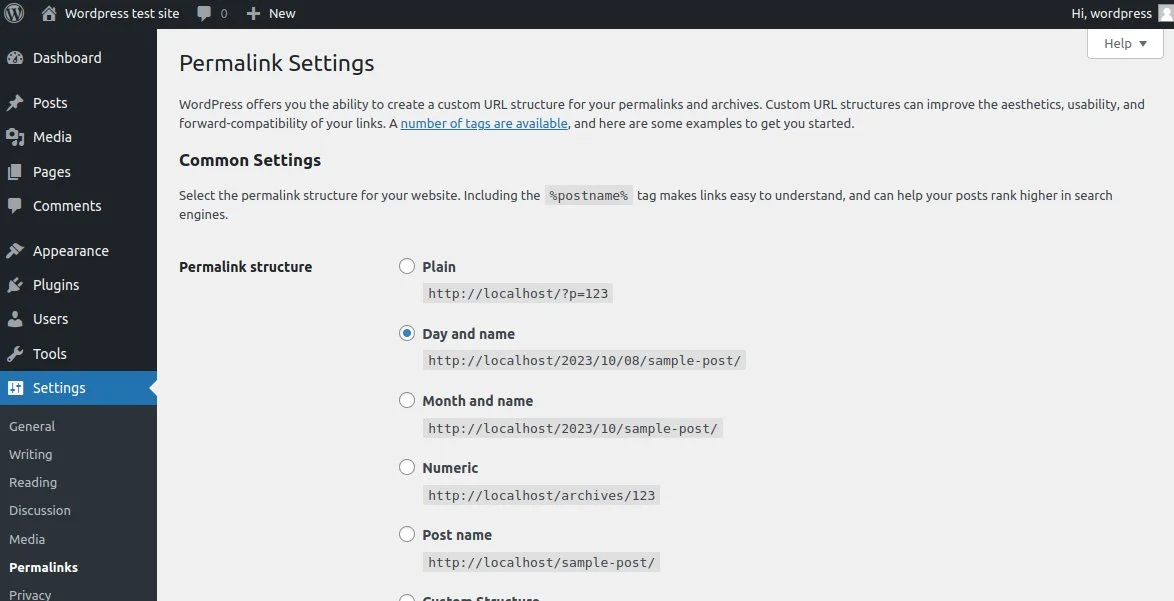
User interface / setting glitches
Sometimes plugins can interfere with each other. This can manifest as user interface and functional problems. We’ve tried to prevent this but haven’t ruled it out 100%.
Temporally deactivating plugins and enabling them one by one can help determine which is causing the problem.
It is generally a bad idea to have other sitemaps enabled as not only may this cause functional issues, it will confuse search engines and agregators. If you use our plugin, you should disable the wordpress and other plugin sitemap features.
Invalid XML format problems
Invalid XML / sitemap issues can be caused by other plugins injecting content in to our sitemap or incorrect configuration.
For example, if permalinks are not configured your sitemap page will be a 404 not found page.
This can cause problems which may manifest as invalid XML.
Again temporally deactivating plugins and enabling them one by one can help determine which is causing the problem.
Another problem can be if debugging is enabled and debug information is being written in to your sitemap. Switching off debugging usually resolves this. If the debug information is a result of our plugin please contact us so we can investigate.
Sitemap not updating / caching
If you use agressive cachine policies or a CDN (Content Delivery network) this can make it look like your sitemap is not updating.
Etierh whitelist the sitemap links or cache them for shorter periods / set specific rules to meet your needs.
It can be a good idea to leave these features enabled to protect your server, but set less agressive cache policies for your sitemaps.
Global settings
The default global settings should enable you to produce a sitemap with all your content. If you have changed these check you are not excluding any areas of your website that you expect to be included.

Wordpress sitemap global settings
Pages settings
Your pages / posts must be published and publicly available i.e. not a draft and no password protection.
It sounds obvious, but also make sure you are looking for the correct post url.
Check the XML Sitemap panel to ensure that the pages/post is not set to exclude.
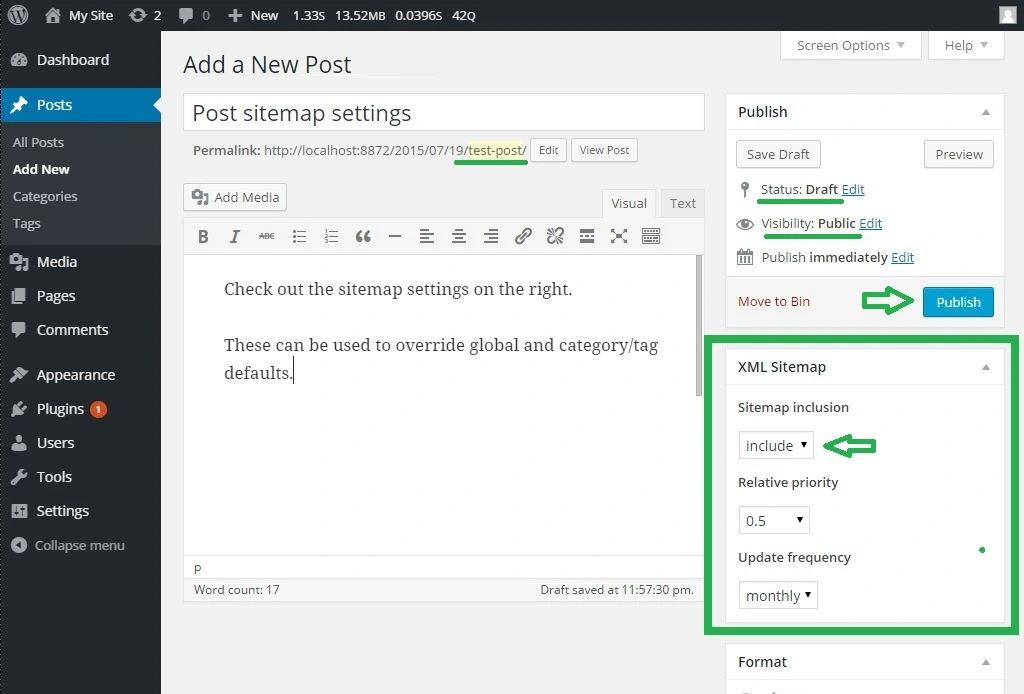
WordPress Post settings
Category / tag settings
If that doesn’t resolve your issue check what categories / tags are assigned to your post and make sure that the category / tag settings are not set to exclude.
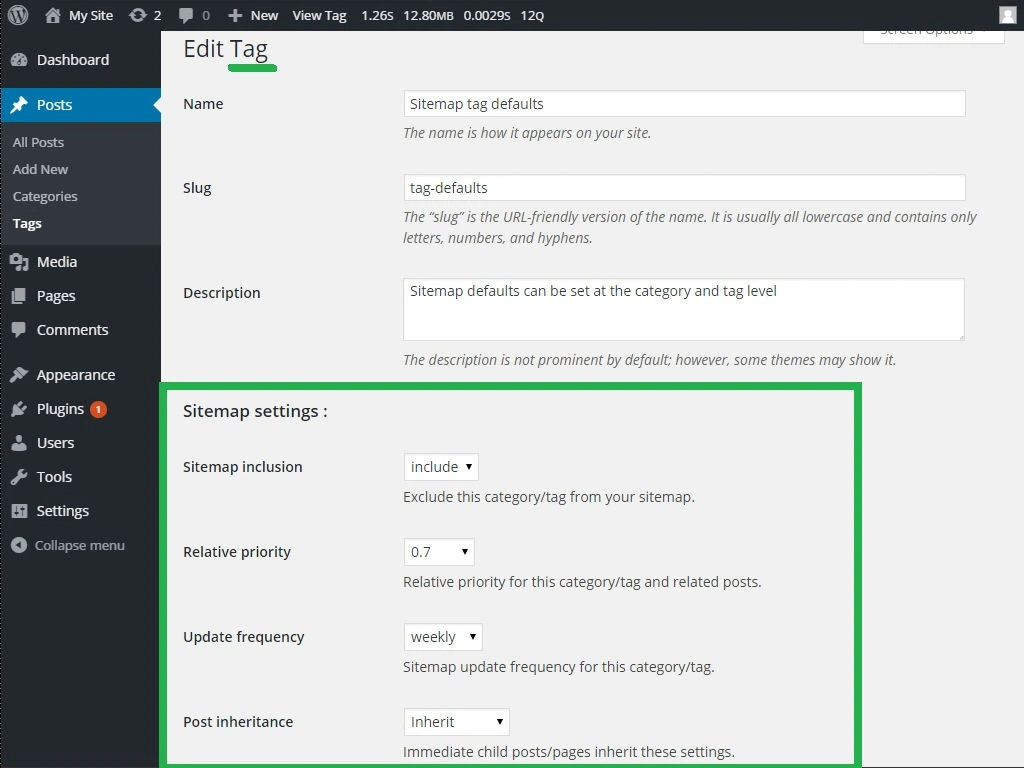
WordPress Tag sitemap settings
Still got a problem?
If you changed any settings it might be worth trying to force a refresh again using CTRL+F5.
If you still have a problem please get in touch providing as much detail as possible about your setup and steps to replicate the problem and we’ll try to help if we can.